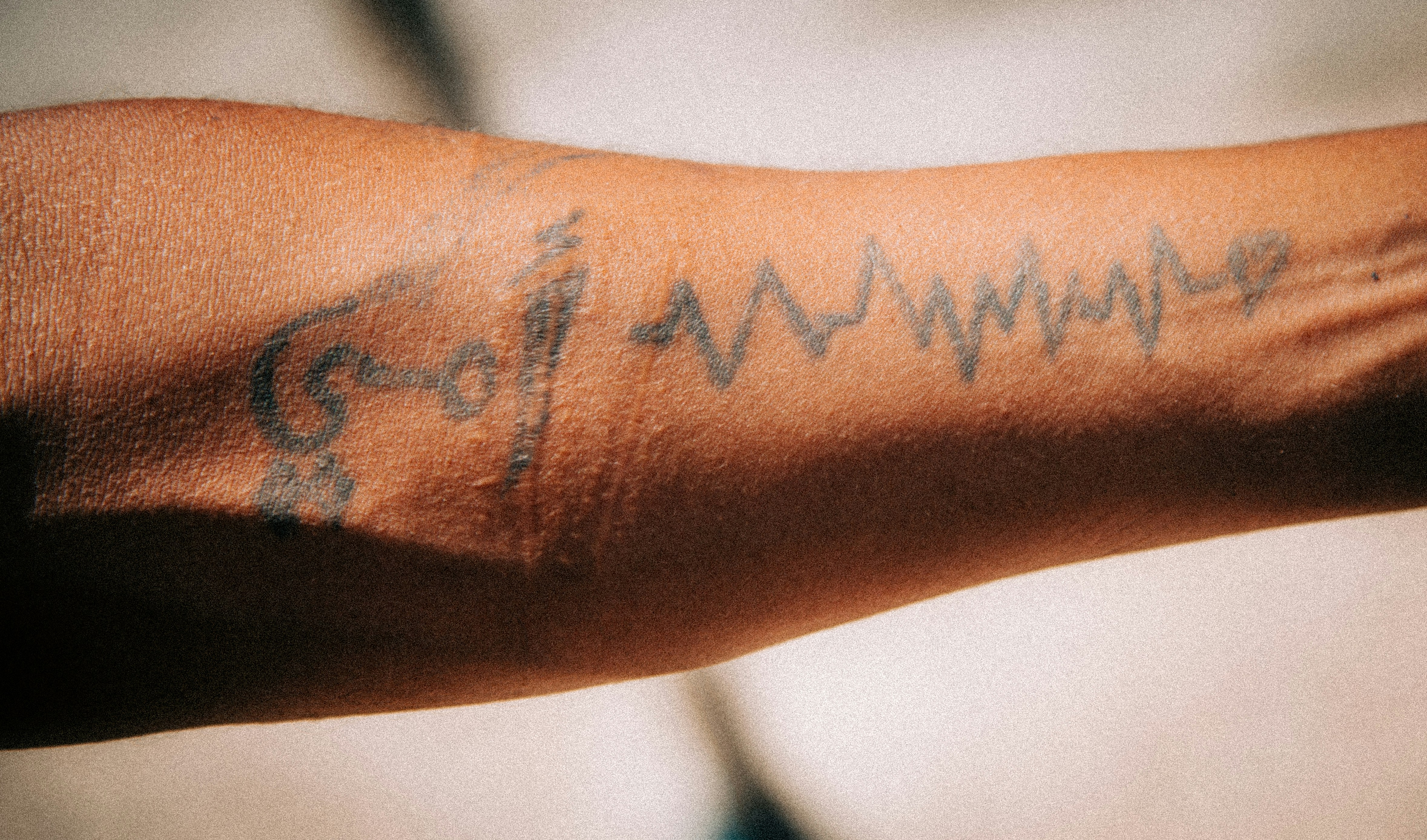Imagine walking into a noisy cafe, tapping a button on your phone, and suddenly every sentence your friend says appears as crisp text. Less guessing. Less nodding along. More real conversation. Real‑time captions—built into phones, laptops, and even smart glasses—are quietly becoming one of the most powerful hearing tools of our time.
Why captions work for your brain
Your brain loves multiple clues. When audio gets muddy, a clean visual stream (like captions) helps you lock onto words, fill in gaps, and reduce listening effort. That means less mental fatigue and more bandwidth for actually connecting with people.
Captions aren’t a replacement for hearing care. They’re a companion: a way to bridge the gap in tough acoustics, rapid speech, accents, or group chatter. Many people with hearing loss—even with well‑tuned hearing aids—use captions strategically to keep conversations smooth and stress‑free.
What’s available now: the caption tech landscape
On your phone
- Android Live Transcribe: Free, fast, and surprisingly accurate. Lets you save transcripts, add custom names, and pair external microphones. Excellent for daily conversations.
- Android Live Caption: Auto‑captions media playing on your device (videos, podcasts) without needing internet.
- iOS Live Captions (iPhone/iPad): System‑level captions for in‑person conversations, calls, and media. Works across apps and can display on the lock screen.
- Recorder apps: Some phones (e.g., Google Recorder) transcribe long discussions and label speakers for later review.
On your laptop
- Zoom, Google Meet, Microsoft Teams: Built‑in live captions for meetings. Hosts can enable captions for everyone; attendees can turn them on individually.
- Windows and macOS: System captions can transcribe any audio on the computer, including videos and webinars, with a universal shortcut.
TV and home
- Closed captioning (CC) on TVs: Still essential for movies and news. Combine CC with a TV streamer to your hearing aids for both clear text and direct audio.
- Media apps (YouTube, Netflix): Toggle captions in settings; many now include multilingual and SDH (subtitles for the deaf and hard of hearing) options.
Smart glasses and wearables
Newer smart glasses and AR devices can display captions in your field of view. Early models vary in accuracy and battery life, but they’re promising for lectures, tours, and events where constantly looking down at a phone is awkward.
Human‑powered CART
For critical accuracy (legal, academic, medical discussions), Communication Access Realtime Translation (CART) by a trained captioner beats automatic systems. It costs more, but accuracy and context are significantly better.
Set it up right: the 80/20 for better captions
- Position matters: Place your phone or laptop microphone within 3–5 feet of the person speaking. Closer mic = cleaner text.
- Cut the noise: Move away from blenders, fans, or street noise. Even a few steps helps.
- Use external mics: A simple wired lapel mic on your conversation partner or a small Bluetooth table mic can boost accuracy dramatically.
- Light up faces: Even with captions, watching lips and facial cues improves comprehension. Sit where faces are visible.
- Teach your app: Add custom words—names, jargon, places—to your caption app’s dictionary if available.
- Pin the window: On laptops, pop‑out captions so they sit near the video tile of the speaker; your eyes travel less.
Hearing aids + captions: better together
Captions shine brightest when you combine them with good audio. A few smart pairings:
- Stream plus see: If your hearing aids support Bluetooth streaming, send call or meeting audio directly to them while watching captions on screen. You’ll get speech clarity and a safety net of text.
- Remote mic + captions: Clip a remote mic on your conversation partner to clean up the audio going to your hearing aids, and use phone captions as backup for missed words.
- Balance the mix: In your hearing aid app, adjust the “streaming vs environment” balance so you’re not isolated from room cues. Aim for comfortable but connected.
- Program switching: Create a “speech‑in‑noise + captions” program with stronger directional focus and noise reduction; use captions only when needed so you don’t overload your eyes.
Pro tip: If you’re leaning on captions all day, it may signal your hearing aids could be fine‑tuned. A brief session with an audiologist—especially with real‑ear verification—can reduce your dependence on text in many settings.
Accuracy, latency, and privacy: what to expect
- Accuracy: Automatic captioning has improved a lot, but names, accents, and rapid cross‑talk are still tricky. Expect 90%+ in quiet with a good mic; lower in noise. Human CART remains the gold standard.
- Latency: Most systems run with a 0.5–2 second delay. That’s normal. Settings like “auto‑punctuation” can add a beat but improve readability.
- Offline vs cloud: On‑device captions keep audio local and may be better for privacy but sometimes slightly less accurate. Cloud systems can be sharper but may send snippets to servers. Check your app’s privacy policy.
- Consent: In group settings, it’s good etiquette—sometimes legally required—to tell people you’re captioning. A quick “This helps me follow—okay if I use captions?” usually gets supportive nods.
Make it seamless in daily life
One‑on‑one chats
- Place the phone on the table between you, angled toward your partner.
- Use larger text and high‑contrast themes for quick glances.
- Save important transcripts (medical instructions, schedules) with the person’s permission.
Meetings and classrooms
- Ask the host to enable platform captions and recording if appropriate.
- Sit where the microphone coverage is best. Consider a small boundary mic at the center of the table.
- For lectures, try a clip‑on mic on the presenter feeding your phone or hearing aid streamer plus captions on your laptop.
Restaurants and family gatherings
- Start with the quietest corner; face the room for visual cues.
- Use a table mic connected to your caption app, and turn on directional microphones in your hearing aids.
- Switch to “summary mode” later: some recorder apps condense the transcript to key points so you can stay present.
Phone calls and telehealth
- Enable call captions on your device or use your carrier’s captioned phone service where available.
- For medical visits, consider human CART or ask if the provider’s platform supports high‑accuracy captions. Always confirm key instructions verbally and in writing.
Common speed bumps—and easy fixes
- Too much screen time: Captions help, but staring down constantly can feel disconnecting. Use them as a safety net—glance when needed, listen when you can.
- Cross‑talk chaos: Ask the group to take turns, or enable “speaker labels” in apps that support diarization.
- Jargon soup: Add custom vocabulary before the meeting—names, product codes, place names.
- Accent mix: Position the mic closer and slow the pace of conversation with gentle prompts like, “This is great—could we go a bit slower so captions keep up?”
Safety and etiquette
- Don’t caption while driving. If you must take a call, rely on streaming to hearing aids and voice summaries later.
- Mind confidentiality. For sensitive topics, prefer on‑device captions and avoid saving transcripts unless necessary.
- Ask before recording. Captions are often fine; storing transcripts may require consent.
Build your caption toolkit
Mix and match to fit your life and budget:
- Free essentials: Android Live Transcribe; iOS Live Captions; Zoom/Teams/Meet captions; TV closed captions.
- Nice upgrades: External lapel or table microphones; system‑wide captions on Windows/macOS; recorder apps with searchable transcripts.
- Premium options: Smart glasses that display captions; human CART for high‑stakes accuracy; dedicated conference microphones.
When to bring in a pro
If you’re using captions in almost every conversation, that’s a signal to check your hearing and your tech fit. An audiologist can:
- Test your hearing and rule out treatable issues.
- Update your hearing aid programming and verify it with real‑ear measures.
- Recommend microphones and streamers that play nicely with your devices.
- Coach you on communication strategies so captions become an option—not a crutch.
You deserve effortless, enjoyable conversation. Captions can get you there faster—and a great hearing care partner can help you rely on them only when you want to.
Further Reading
- Your Phone, a Super Mic: Cleaner Conversations with Remote Microphone Mode (Technology) - Auracast Is Coming: How Bluetooth LE Audio Will Transform Hearing in Public Places (Technology) - Hearing With One Ear? Real‑World Treatments for Single‑Sided Deafness (Treatment) - Hearing at Work: Accommodations, Tech, and Tactics That Make Your Job Easier (Hearing Loss)Frequently Asked Questions
Will using captions make my hearing worse or make me “dependent” on them?
No. Captions don’t change your ears; they lower listening effort by adding a visual channel. Think of them like eyeglasses for sound. If you notice you can’t follow without captions, that’s a nudge to revisit your hearing evaluation and hearing aid settings with an audiologist.
How can I get more accurate captions in noisy places?
Move the microphone closer to the speaker, reduce background noise, and use an external lapel or table mic when possible. Teach your app custom words (names, jargon), and enable features like auto‑punctuation and speaker labels. For mission‑critical accuracy, use a human captioner (CART).
Do captions work without internet?
Some do. Features like Android Live Caption and certain system‑level captions can run on‑device, which helps with privacy and spotty connections. Cloud‑based systems may be more accurate in difficult audio but can involve data transmission. Check the settings and privacy policy for your device.
Can captions stream directly to my hearing aids?
Captions are visual, but the audio they’re based on can stream to many Bluetooth‑enabled hearing aids. That pairing—direct audio plus on‑screen text—often delivers the best comprehension. Your audiologist can help you set up streaming and balance it with environmental sound.