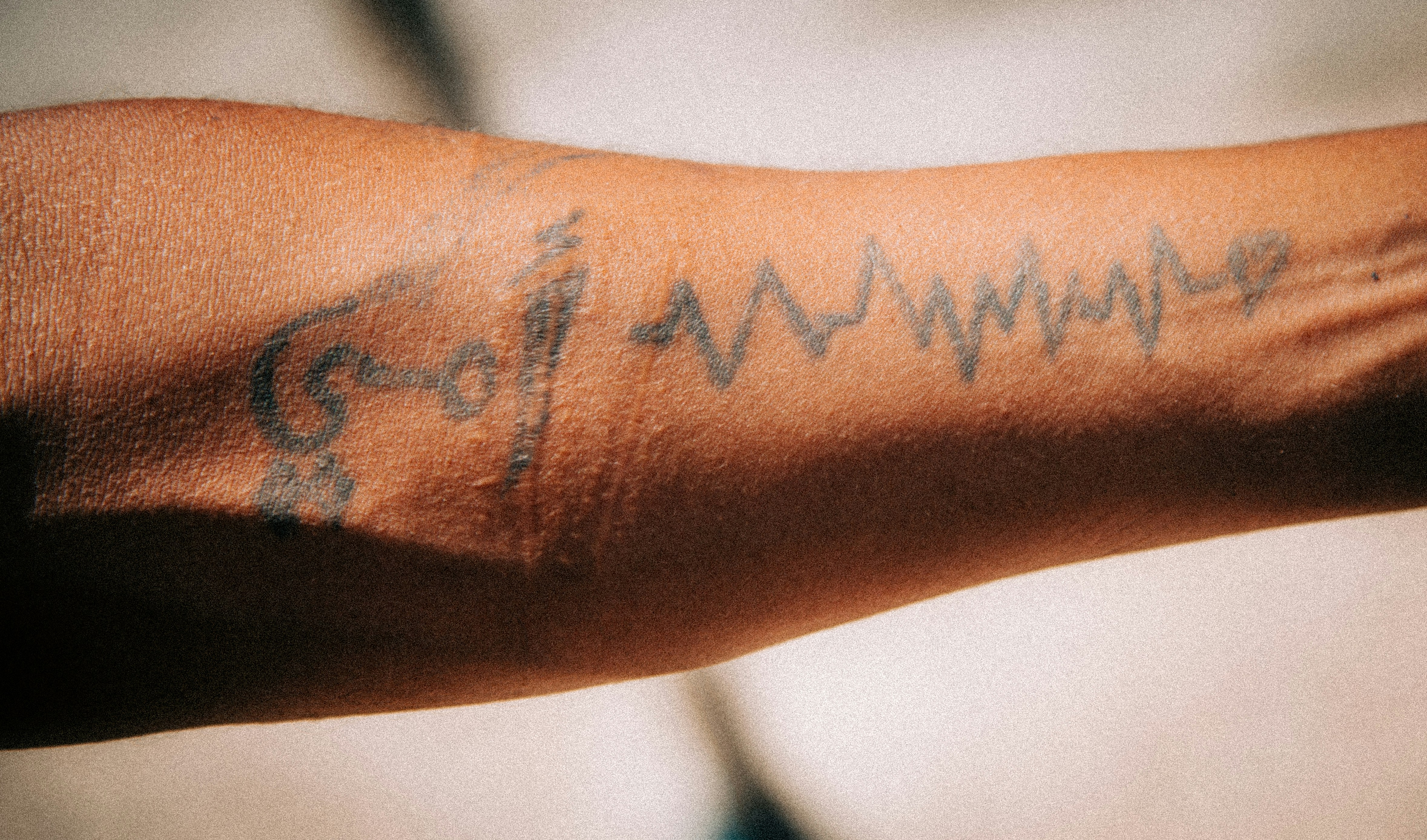You don’t have to white‑knuckle every noisy conversation. Today’s speech‑to‑text captions, remote microphones, and even lightweight AR glasses can put the words where you can see them—right on your phone, watch, or in your field of view—so you follow along without the stress.
This guide shows you what works now, how to set it up fast in real life, and when to pair it with hearing aids or a visit with an audiologist. Less guessing, more connecting.
Why putting speech on a screen helps your brain
Your brain loves redundancy. When sound gets fuzzy—because of distance, noise, accents, or hearing loss—visual cues like captions boost understanding and lower mental effort. It’s the same reason lipreading helps. You’re not “cheating”; you’re giving your brain a second channel to lock onto.
- Captions reduce listening effort in noise, especially for fast talkers and group chatter.
- They help with names, numbers, and unfamiliar vocabulary that are easy to miss.
- They can be used with or without hearing aids—and often shine when used together.
Bottom line: seeing words can turn an exhausting hour into an easy one.
What’s available right now: three layers of tech
1) On‑device live caption apps
Most phones can transcribe speech in real time:
- Android: Live Transcribe (often pre‑installed or available via the Accessibility menu) shows large, readable captions and lets you save transcripts.
- iPhone/iPad: Live Captions (in Accessibility) can caption in‑person speech and audio on the device.
- Cross‑platform apps: Options like Otter or Ava add features such as speaker labels, custom vocabulary, and sharing.
Pros: Fast to try, low or no cost, no extra gear. Cons: Accuracy drops with distance and background noise, and some apps use cloud processing unless you choose local modes.
2) Remote and tabletop microphones that feed your captions
Microphones follow the talker, not the noise. Pairing an external mic with your phone’s caption app is a game‑changer:
- Clip‑on or pendant mics for one‑on‑one conversations.
- Table mics or small arrays for group settings—some can auto‑focus on whoever is speaking.
- Conference speakerphones that connect to your phone via Bluetooth and feed cleaner audio into captions.
Pros: Big accuracy boost in noise and at a distance. Cons: Costs more, needs charging and quick placement habits.
3) AR glasses that show captions in your line of sight
Several lightweight “AR displays” plug into your phone and mirror captions so words float discreetly in front of you. Some apps purpose‑build this experience—think glasses + phone + mic, and the speech appears where you’re looking.
Pros: Eyes up, hands free, works in motion (walking, presenting). Cons: Pricey, not for everyone’s style, and you’ll need to manage cables/battery life.
Build your caption setup for real life
Café or one‑on‑one chat
- Seat smart: favor a corner or wall to reduce background noise.
- Phone + mic: open your caption app, pair a small clip‑on mic, and attach it to your conversation partner’s collar (ask first!).
- Text size: increase font size and contrast; enable profanity filtering if you prefer.
- Listening: if you wear hearing aids, use your regular program or a forward‑focus mode and glance at captions for the tricky bits.
Group dinner or team meeting
- Center a tabletop mic and set your phone with the captions visible to you.
- Use apps that support speaker tags or color‑coding; ask people to take turns—captions love turn‑taking.
- For hybrid meetings, turn on built‑in captions (Zoom, Teams, Google Meet) and request that remote attendees unmute only when speaking.
- If you have hearing aids, a remote mic streaming to them plus captions on your screen is a powerful one‑two punch.
Lectures, classes, and events
- Ask about installed hearing access: an induction loop (telecoil), FM/DM system, or Bluetooth audio broadcast. These feed clear audio to hearing aids or receivers and can give captions a cleaner signal through your phone.
- Request CART (human captioning) when accuracy is critical—universities and workplaces often provide it as an accommodation.
- If no system is available, place a high‑quality mic nearer the presenter and run your own captions.
Phone and video calls
- Enable captions in your calling app or carrier’s captioned calling service.
- For video meetings, turn on auto‑captions and ask presenters to use quality mics and face the camera.
- If you stream calls to your hearing aids, keep a caption screen open for backup on tough passages.
Hearing aids + captions: better together
Think of captions as your safety net and hearing aids as your amplifier plus noise‑reducer. Together, they reduce guesswork and fatigue.
- Use a remote mic compatible with your hearing aids—in many brands, the same mic can feed both your ears and your phone’s captions.
- Try a “speech in noise” or forward‑focus program and let captions fill in names, numbers, and missed words.
- Watch for audio delay: if your captions lag, glance rather than stare, and let your ears lead while your eyes confirm.
Not sure which mic or setup fits your hearing aids? A quick session with an audiologist can save you time and money. Bring your phone and the spaces you struggle with most, and ask for a live demo.
Accuracy, privacy, and battery: the reality check
Accuracy
- Distance and noise are the biggest enemies. Fix them with a closer mic, quieter seating, and good mic placement (6–12 inches from the speaker’s mouth).
- Accents and jargon: train apps with custom vocabulary; some let you import names or terms.
- Numbers and addresses: repeat back or confirm; even great captions stumble on digits in noise.
Privacy
- Cloud vs local: many apps send audio to servers to transcribe; some offer on‑device modes. Check settings if confidentiality matters.
- Consent: it’s courteous and, in some places, legally required to tell people you’re captioning a conversation. A simple “I use live captions so I can follow along—is that okay?” works well.
- Storage: decide whether to save transcripts. If you do, protect your device with a passcode.
Battery and comfort
- Captions, Bluetooth, and AR displays drain power. Carry a small battery pack and short cables.
- Glasses comfort: try different nose pads and display brightness. In bright daylight, you may prefer phone captions.
Cost and access
- Phone captions: built‑in and free on most devices.
- Clip‑on or tabletop mics: roughly $50–$400 depending on quality and features.
- AR display glasses: often $300–$1000, plus the phone you already own.
- Accommodations: schools and employers may provide CART or assistive listening as part of accessibility services.
Tip: before buying, ask your audiologist or local hearing clinic if you can trial a remote mic or see an AR caption demo. Real‑world testing beats guesswork.
How to choose: a quick checklist
- Primary goal: one‑on‑one, groups, classes, or calls?
- Environment: mostly quiet or mostly noisy and reverberant?
- Hands‑free need: fine with a phone on the table, or do you want eyes‑up captions?
- Device ecosystem: iOS or Android, and do you use hearing aids with Bluetooth streaming or telecoil?
- Privacy: do you need on‑device transcription and no cloud storage?
- Budget: start with free captions, add a mic, then consider AR if it fills a gap.
Quick‑start recipes
The 60‑second café setup
- Open Live Transcribe/Live Captions.
- Pair a clip‑on mic and attach it to your friend’s collar.
- Increase font size and turn on punctuation.
- Seat with your back to a wall; enjoy the chat.
The group dinner boost
- Place a small tabletop mic in the center.
- Run captions on your phone; angle it toward you.
- Politely ask for one speaker at a time when possible.
The hybrid meeting fix
- Turn on Zoom/Teams captions for the remote feed.
- Use a conference mic in the room into your phone’s captions.
- If you use hearing aids, stream the meeting audio and peek at captions for clarity.
When to talk with a pro
If you’re still missing the thread in everyday conversations, if group settings drain you, or if friends say you’re asking “What?” more often, it’s worth a check‑in with an audiologist. They can measure your hearing, fine‑tune hearing aids, and help you choose mics and caption setups that fit your life. No pressure—just options you can test.
Technology is there to help you enjoy people again. Use it guilt‑free. Your future self will thank you.
Further Reading
- Auracast Is Coming: How Bluetooth LE Audio Will Transform Hearing in Public Places (Technology) - Milliseconds Matter: Hearing Aid Latency, Echoey Voices, and Faster Fixes (Technology) - See the Words: Real‑Time Captions Are a Hearing Superpower (Technology) - Your Phone, a Super Mic: Cleaner Conversations with Remote Microphone Mode (Technology)Frequently Asked Questions
Do live captions make my hearing worse over time?
No. Captions don’t change your ears; they support your brain. Many people find that using captions reduces listening fatigue and stress, which can help you participate more and conserve energy. If you’re concerned about hearing changes, schedule a hearing test with an audiologist.
Is it okay to caption private conversations?
It’s best to ask. Let people know you use live captions to follow along and check local laws about recording. Many apps allow on‑device transcription without saving audio. You can also choose not to save transcripts after the conversation.
Will captions work without the internet?
Some phones and apps offer on‑device (offline) transcription, though accuracy may be lower than cloud services. Check your settings for “on‑device” or “offline” modes. External microphones still help a lot, online or offline.
Can captions replace hearing aids?
They solve different problems. Captions show what was said; hearing aids make speech audible and clearer in real time. Many people use both—hearing aids for natural listening and captions as a backup in noise, meetings, or with fast talkers. An audiologist can help you combine them effectively.